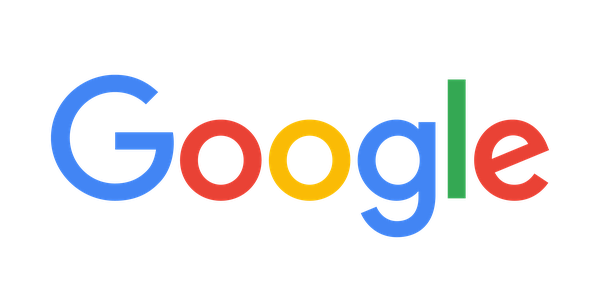MVTV Wireless Internet
MVTV Hotspot FAQ
Where can internet hotspot service be purchased?
- You must be at a participating campground or apartment in order to purchase internet hotspot service.
- If you already have an account, you can log into Manage Your Account anywhere to repurchase the hotspot service.
Trouble logging in:
- Make sure you have clicked ‘Connect’ on an MVTV Hotspot network within your wifi/network options.
- Check user name and password spelling (capitalization matters).
- Make sure there is no space between letters, at the beginning or end of the username and password (white space).
- Scroll down for error message.
How to repurchase internet hotspot service:
- Log into Manage Your Account
- Select Pay My Bill (left hand side of page), and enter the ‘Amount to pay:’, then click ‘POST PAYMENT’ button
- Go into ‘Manage My Package’
- Select “Subscribed Packages’, and click the ‘Reactivate Now’ button
How to get your Smart TV connected to the internet hotspot:
- Log into Manage Your Account
- Select Manage My Package (left hand side of page)
- Select Subscribed Packages
- Under Service End (middle of the page at the bottom) click on Advanced
- Enter MAC Address
- Click Add
How to find my MAC Address:
- For Windows, MAC, Android and iOS devices follow the directions within the link. https://vportal.visp.net/mvtvwireless/account-manager/#mac-help-modal
- For Smart TVs, we recommend an internet search on how to find the MAC Address.
Tip: The format of MAC Address is generally in the form of XX:XX:XX:XX:XX:XX or XX-XX-XX-XX-XX-XX where X is either a number or a letter within the range of A-F. Keep this in mind when looking for your device’s MAC address.
How to use internet hotspot service on a different device:
- Disconnect one device from the hotspot Wi-Fi and forget network.
- Connect a different device to the hotspot Wi-Fi and sign in.
OR
- Log into Manage Your Account
- Select Manage My Package (left hand side of page)
- Select Subscribed Packages
- Under Service End (middle of the page at the bottom) click on ‘Advanced>>’
- Under Existing Devices, Select Edit or Delete
- Add new device by entering the MAC Address
- Click ‘Add’
Internet Hotspot Contact: 320-564-4807, option 4
MVTV Wireless Internet
1790 Hwy 212 W PO Box A
Granite Falls, MN 56241