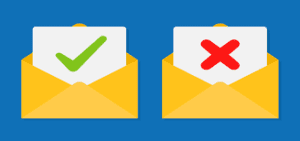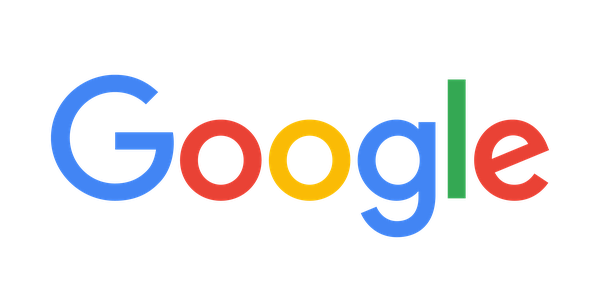Have you noticed that some of your regular emails have not been arriving to your inbox? With so much cybercrime many email platforms have ramped up their Spam Filters. Yes this is a great thing but not when you are expecting an important email or a normal monthly email. Most of us do not even think to check our Spam Folder. Why would an email address that you receive from often suddenly go into your Spam? In most cases with the ramped up security you may need to look at your current email contact list and add or remove addresses to make sure you are receiving those important emails.
You will find the steps below on how to check your Spam Folders to add and remove email addresses.
Yahoo Mail
1. Navigate to Yahoo Mail, log in to your Yahoo account and click the “Spam” folder. Junk emails are stored in this folder.
2. Click the email that was wrongfully treated as junk mail to open it.
3. Click the “Not Spam” button in the toolbox to immediately send the email to the Inbox folder. Emails from the same sender will not be treated as junk mail anymore and will be sent to the Inbox folder.
Hotmail
1. Sign in to your Hotmail account.
2. Click Options located at the upper-right side of the page.
3. Select More Options.
4. Under Preventing junk email, click Safe and blocked senders.
5. Click Blocked senders.
6. Enter the email address or domain on the box labeled Blocked email address or domain: and click Add to list.
Gmail
1. Log in to your Gmail account.
2. Click the GEAR icon at the top right and then click SETTINGS.
3. Go to FILTERS AND BLOCKED ADDRESSES and click CREATE A NEW FILTER.
4. In the FROM section, type the email address of the sender that you want to keep out of your Spam Folder.
5. Click CREATE FILTER.
6. Check NEVER SEND IT TO SPAM and ALSO APPLY FILTER TO MATCHING MESSAGES boxes.
7. Click CREATE FILTER again.
MVTV Wireless Email
- Log into your GoSecure Spam Filter Account
- Click on Policies at the top of your spam emails.
- Add email addresses to the Friends or Enemies Filter.
- Type an email address in the Filter you prefer and click the green plus button to add an email address to the list.
- Select an address in the Filter list and select the red X button to remove from the list.
By making these simple changes it will eliminate Spam emails that go into your inbox as well as stopping proper emails from going to your Spam folder.
Internet Service Provider
‘Connecting Rural Minnesota’